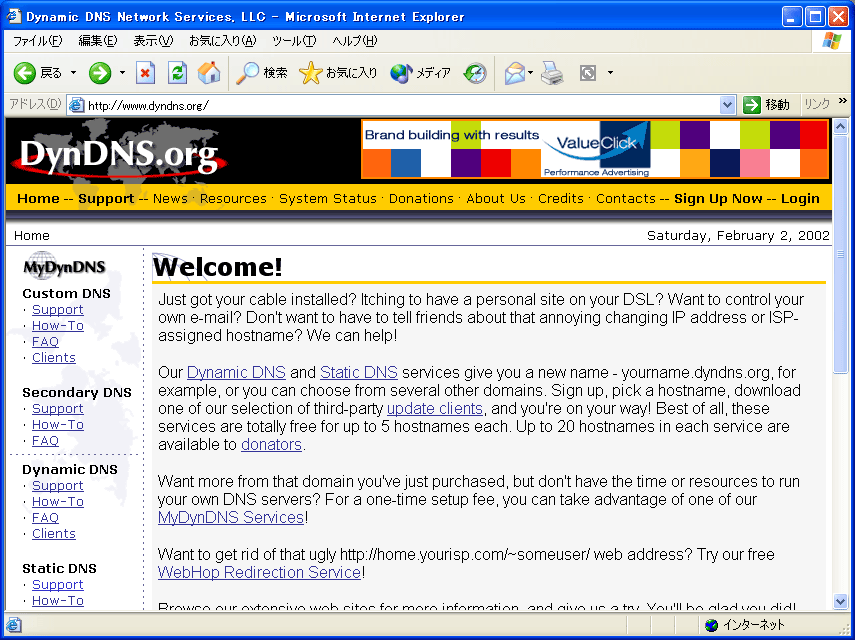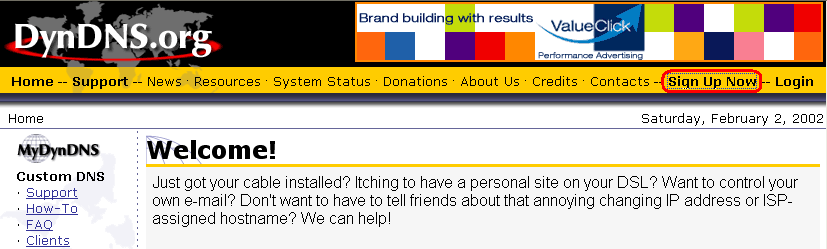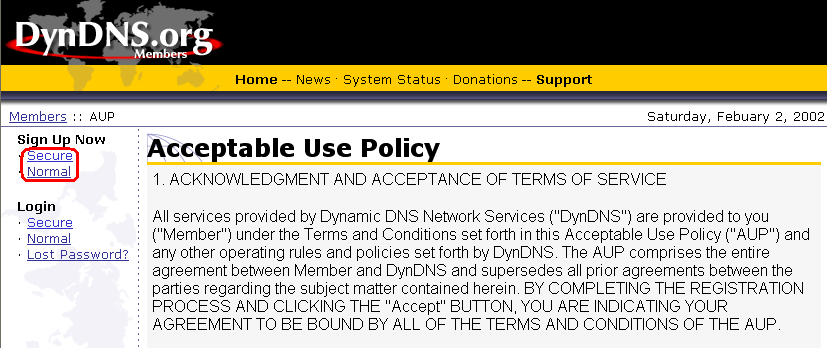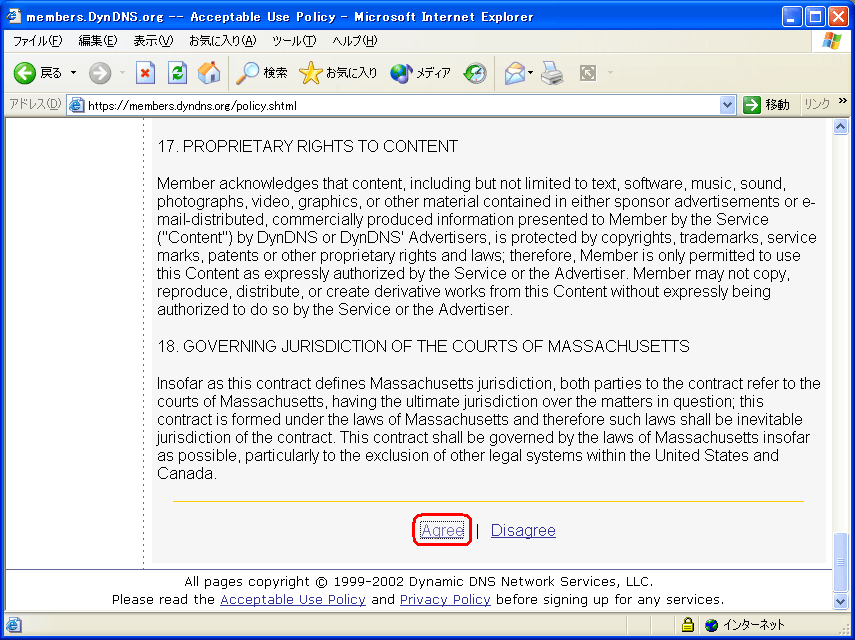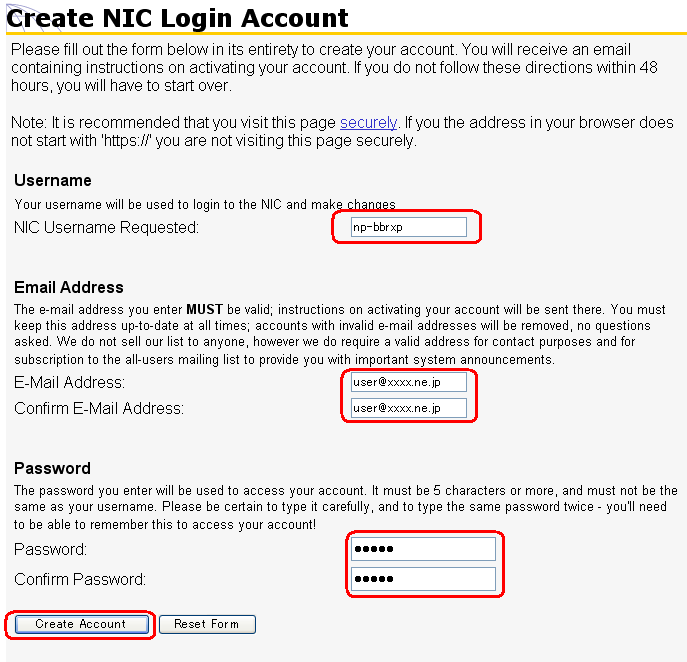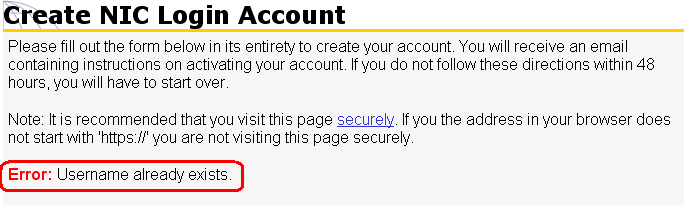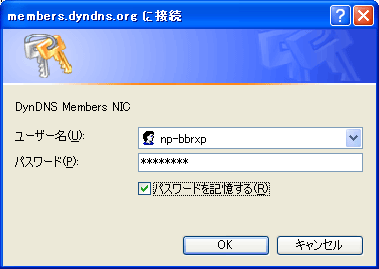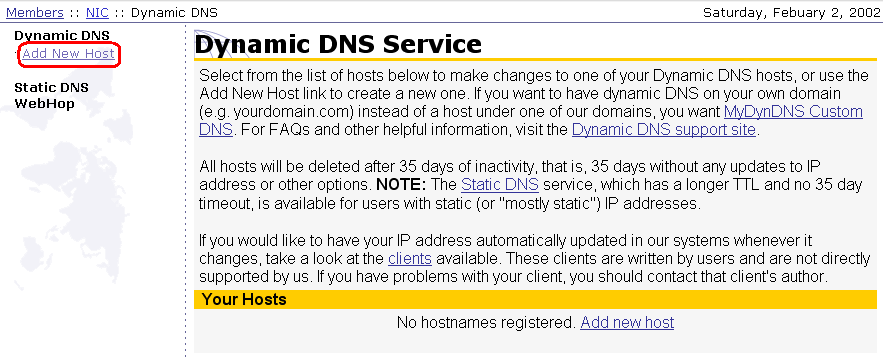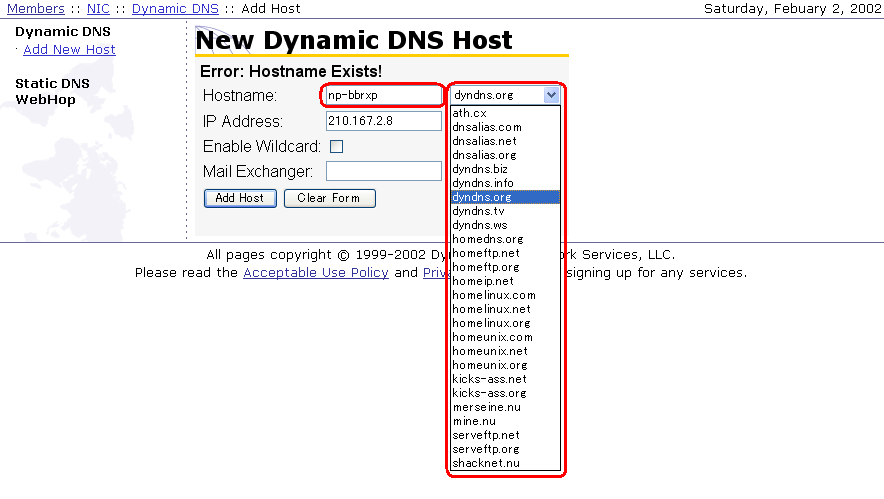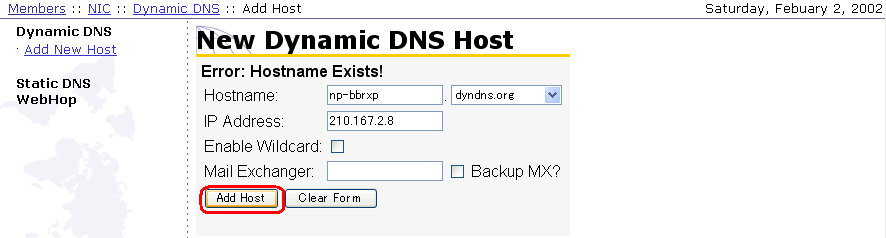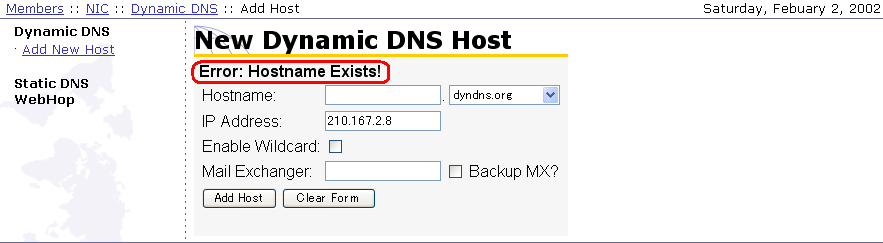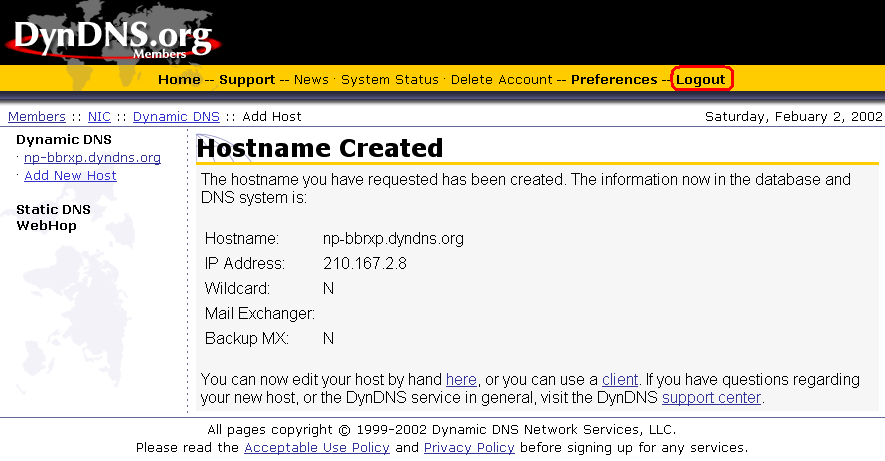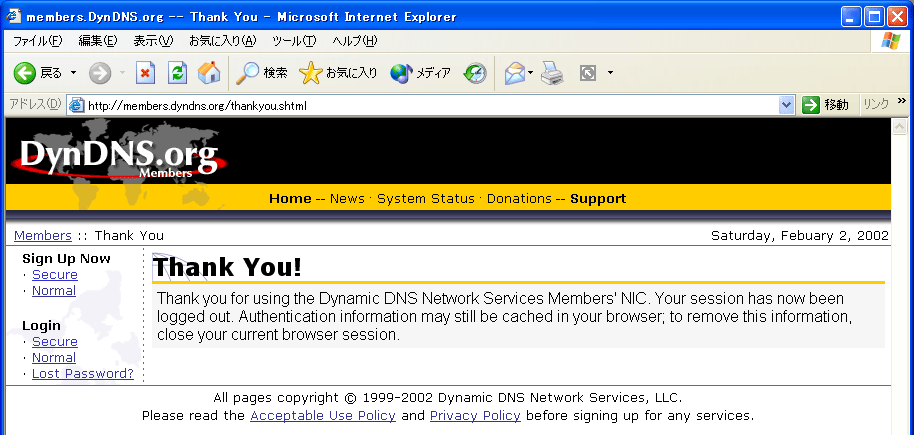| 1.ブラウザから、http://www.dyndns.org/を開きます。 |
| |
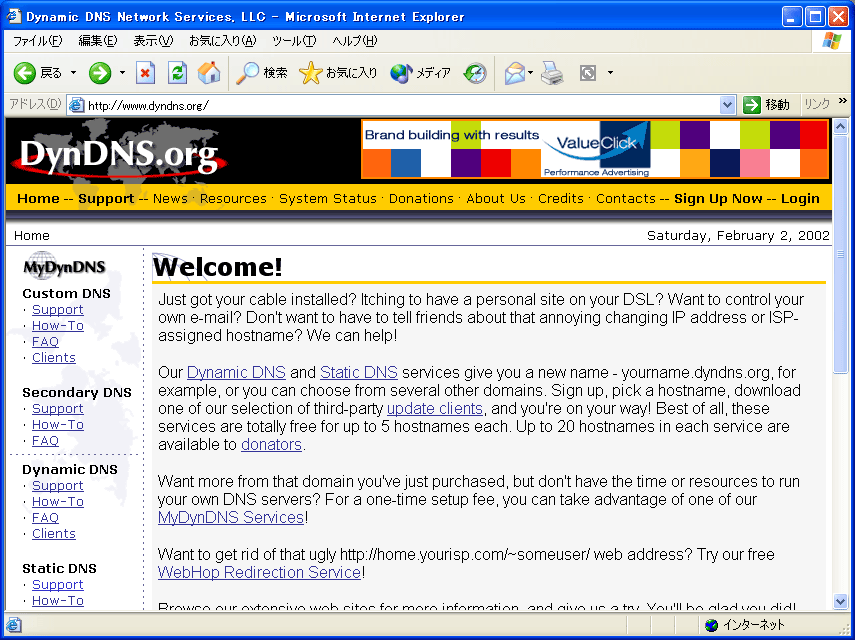
|
| |
| 2.「Sign Up Now」をクリックします。 |
| |
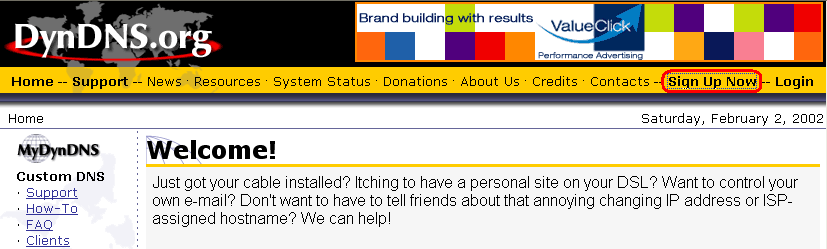
|
| |
| 3.「Secure」または「Normal」をクリックします。(セキュリティがかかるSecureをおすすめします。) |
| |
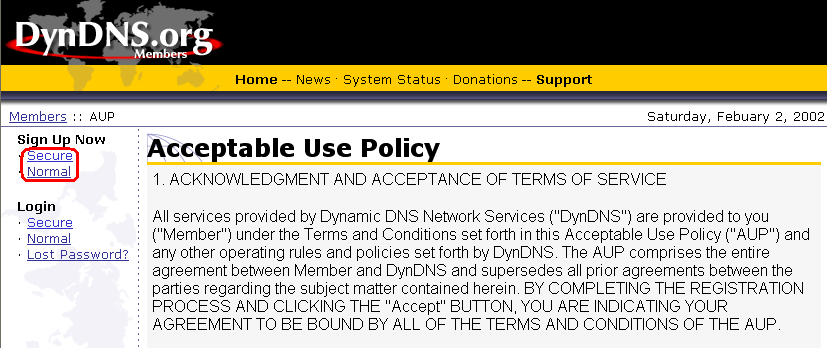
|
| |
| 4.利用条件を確認の上、画面を下にスクロールし、「Agree」をクリックします。(利用条件の同意となります。) |
| |
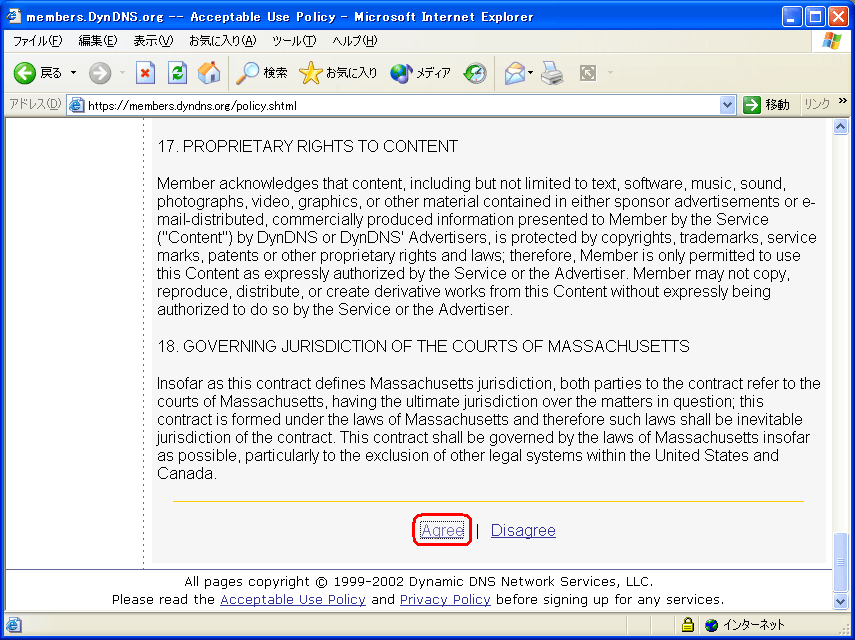
|
| |
| 5.アカウントを登録します。項目を入力後、「Create
Account」を、クリックしてください。 |
| |
| Username |
希望するアカウント名を入れてください。ドメイン名は、あとで別途登録となります。 |
| Email Address |
あなたのメールアドレスを記入してください。登録確認メールが送付されます。 |
| Password |
パスワードを2回入力してください(5文字以上)
|
例では、Usernameを、"np-bbrxp"。Email
Addressを、"user@xxxx.ne.jp"としています。
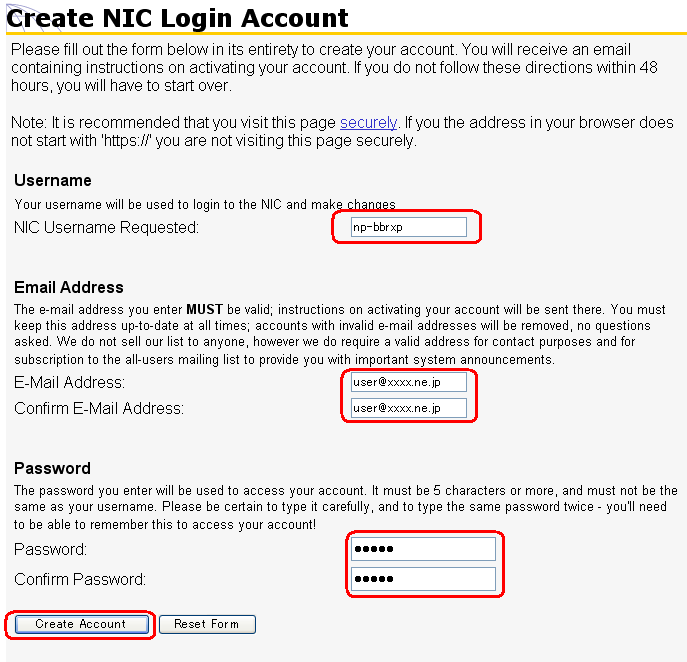
入力に問題があると、以下のようにエラーが表示されます。
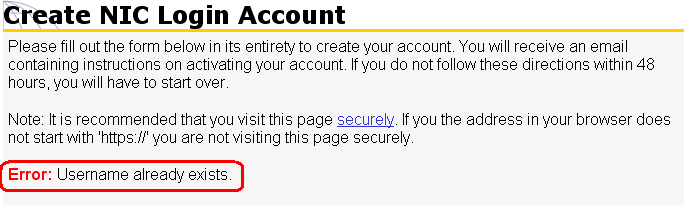
| Username already exists. |
入力したUsernameが、すでに使われている。 |
| Your password must be at least 5 characters. |
パスワードが5文字以下になっている。 |
| The passwords you gave did not match. |
2つのパスワードが一致しない。 |
| The email addresses you entered did not
match. |
すでに使われているEmailアドレスを入力している。 |
|
| |
| 6.無事、入力が完了しますと、以下のメッセージが表示されます。 |
| |

|
| |
| 7.登録したメールアドレスに、以下の内容のメールが届きますので、48時間以内に、以下のアドレスをクリックします。 |
| |
送信者:DynDNS 宛先:user@xxxx.ne.jp
件名:Your Account Information |
| Your user account 'np-bbrxp' has been created. This account is
your access
point to all functions of the Dynamic DNS Network Services Network
Information Center (NIC). You must go to the site below within 48 hours of
the date on this e-mail to confirm your address! Thank you for your
support!
Our services are largely free, but we are only able to provide them through
the generosity of our users. Please visit our donations page at
http://www.dyndns.org/donate.php to find out more about our operating
expenses and how you can help. Thanks!
To confirm your account, please go to the address below:
http://members.dyndns.org/confirm?xxxxxxxxxxxxxxxxxxxx
OR, for greater security:
https://members.dyndns.org/confirm?xxxxxxxxxxxxxxxxxxxx ← ココをクリック
Please note: If you did not sign up for this account, this will be the only
communication you will receive. All non-confirmed (non-logged in) accounts
are deleted after 48 hours, and addresses are not kept on file. We
apologize for any inconvenience this correspondance may have caused, and we
assure you that it was only sent at the request of someone visiting our
site and requesting an account.
Dynamic DNS Network Services Support Department
support@dyndns.org
|
|
| |
| 8.ブラウザが開き、以下の通り、アカウントの登録が完了します。引き続き「login」を、クリックします。 |
| |

|
| |
| 9.先ほど登録したUsernameとPasswordを、入力しログインします。 |
| |
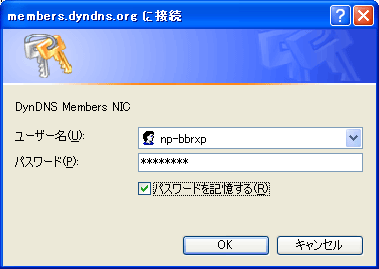
|
| |
| 10.以下の画面が表示されるので、「Add
New Host」をクリックします。 |
| |
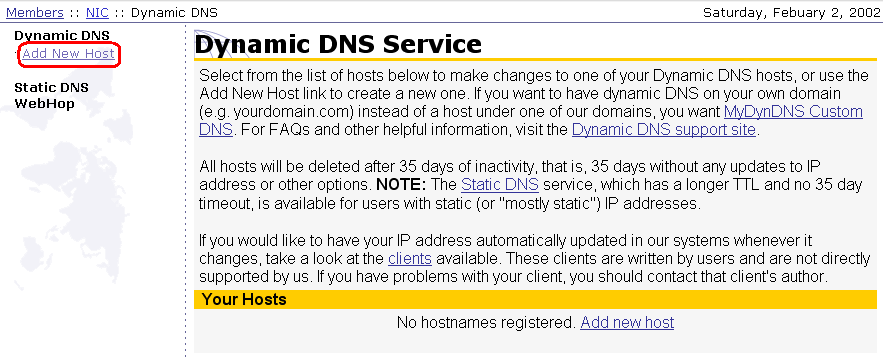
|
| |
| 11.ホストネームを登録します。前半部分に希望のホスト名を、後半部分のプルダウンメニューより希望のドメインを選択します。 |
| |
例では、「np-bbrxp.dyndns.org」を選択しています。
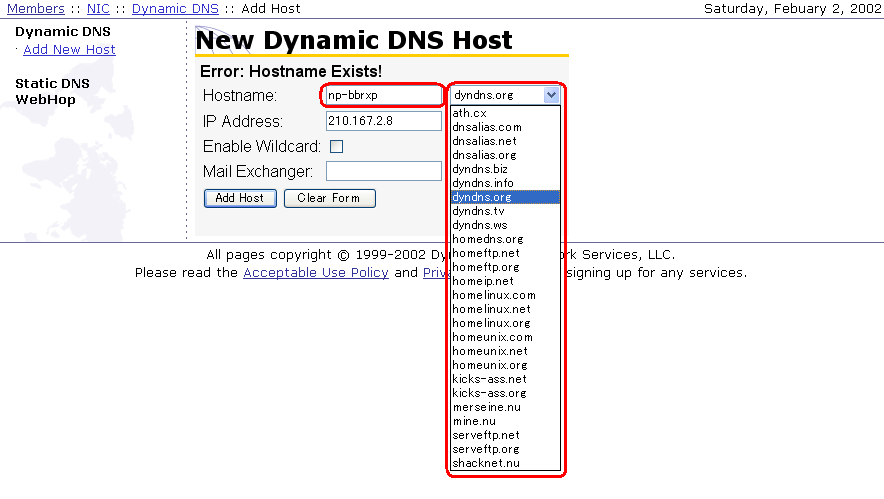
|
| |
| 12.ホスト名を決めたら、「Add
Host」をクリックします。 |
| |
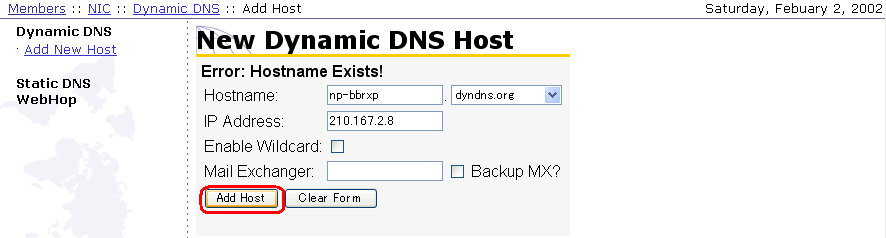
すでにHostnameが使われていると以下のようにエラーとなりますので、別の名前を入力します。
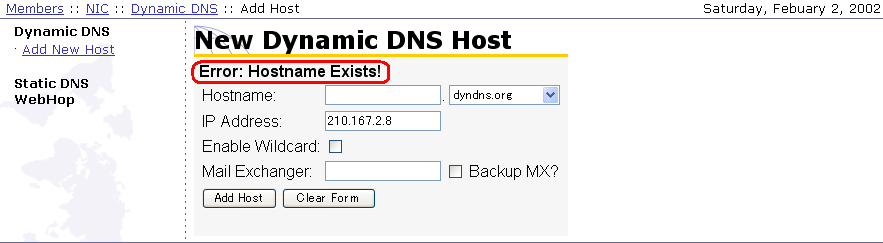
|
| |
| 13.登録が完了しましたら、以下の画面が表示されますので、Hostnameを確認の上、「Logout」をクリックします。 |
| |
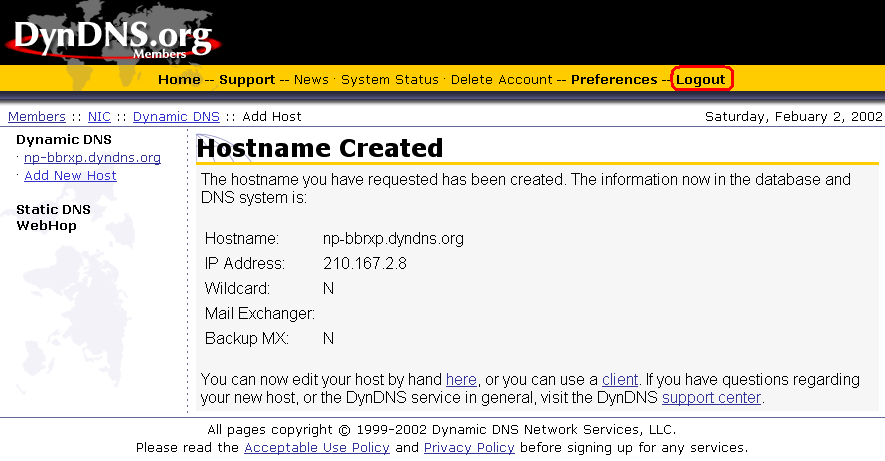
|
| |
| 14.以下の画面になりましたら、ブラウザを終了します。 |
| |
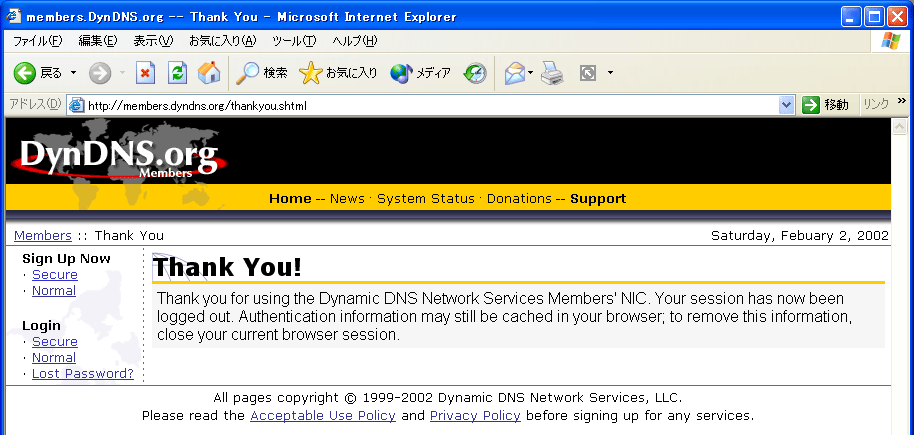
|